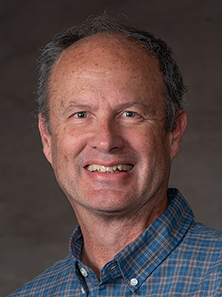Technology
Welcome to the Denver Law Technology page!
Please visit our Resources for Teaching Online section below for training resources and support information.
- Canvas Guides - Faculty (PDF)
- Canvas Guides - Students (PDF)
View the Networking Services section for network infrastructure, law school wireless, and law school email support.
-
Audiovisual
Tell us about your event!
Please email us at av@law.du.edu, or contact Wayne Rust, Media Services Coordinator, to let us know about your event or classroom audiovisual needs.
The sooner we hear from you about your event, the more time we have to prepare for your audiovisual needs – and generate a quote for audiovisual services, if applicable.
Services Offered
Regular on-site classroom support include the following:
- All in-class audiovisual help
- Faculty technology training for using classroom podiums
- Video recording classes (see Taping a Class below)
- Live streaming of classes into overflow space
- Digitizing classroom presentations for web streaming
- Digital document camera support
- LCD projectors for PowerPoint and other multimedia presentations
- Using Zoom for videoconferencing
- Audiovisual support for College of Law special events that take place on-site
Classroom AV
Click here for a list of the AV services available in the law school classrooms.
Movies
In order to show a movie, we need to test the movie in the reserved space for compatibility with our equipment – and possible HDCP encryption issues – before the event – and the event organizer must have the appropriate copyright permissions to show the DVD of the film.
Special Events
For special events, two weeks advance notice is requested for all audiovisual services, including videotaping, microphone set up, PowerPoint presentations, loaner laptops, moot courtroom set up, digital document camera assistance, podium set up, projections screens and training. Contact Wayne Rust at wrust@law.du.edu or Ryan Davidson to schedule audio-visual services for your class or event.
Off Site Events
For College of Law affiliated events that take place off-site at another University of Denver location, contact the DU Digital Media Services Department.
Please note that our media services department does not provide any audiovisual services for College of Law affiliated conference events that take place off-site at a hotel or other conference center. We may, however, supply AV equipment for individual faculty presentations that take place off-site.
Taping a Class
Please contact Student Affairs and complete the Request to Tape Law School Class or Event Form.
Taping an Event
If the event organizer would like to tape or stream an event, each presenter must complete a Photo Release Form (PDF).
-
Resources for Teaching Online at Denver Law
Canvas
To learn more about teaching online with Canvas and other DU resources:
- Getting Started with Canvas video
- Adjunct Training Checklist
- SCOL Faculty Training Video Library in Canvas
- Canvas Guides - Faculty
- Canvas Guides - Students
Questions about online Pedagogy? - Resources from DU's Office of Teaching & Learning:
Zoom
Zoom is recommended for scheduling and recording synchronous class meetings.
Zoom / Canvas Integration
- 4-minute video: Schedule your Zoom classes in Canvas
- 2-minute video: Publish and Share Zoom Recordings in Canvas
- Using Zoom in your Canvas Course
Kaltura Video
Kaltura is recommended for capturing video lectures that can be viewed by students at any time.
Training Videos by Law Faculty
Beyond Zoom (7/1/2020)
- Online Teaching beyond the Zoom Lecture: Ideas and Examples
- DuVivier Presentation: Online Teaching Ideas (PDF)
- Cooper Video: Integrating CALI Lessons in Canvas
Video Options (7/8/2020)
Experiential Learning (7/15/2020)
Classroom HyFlex (7/22/2020)
Pedagogy for Online Learning (7/29/2020)
Exams
The Registrar’s Office works closely with faculty to schedule exams. Please note that all graded, anonymous exams need to be administered by the Office of the Registrar (not in Canvas) in order to protect student anonymity. Click the FAQ for Professors and watch your email for more information about exams. Any questions? Please contact Sarah Sweetman, Director of Registration and Records.
Student Support
Zoom has 24/7 telephone support at (888) 799-9666, Option 2, and online technical support videos.
Canvas has a 24/7 student support hotline at (855) 712-9770.
Password Reset
To reset your DU passwords for my.du.edu, Canvas or Zoom, contact (303) 871-4700.
Use the following link to reset your law school email password, or contact help@law.du.edu.
Internal Network Resources
For internal network resources: law school email, printing, computer (hardware), access to folders, OneDrive, SharePoint, and Teams, contact Tim Mitchell, Manager of Networking Services, at tim.mitchell@du.edu or (303) 871-6021.
-
Telephone Conferencing Instructions
These instructions are current as of 2/27/2018.
The Law School currently has two rooms with a built-in conference phone set up:
- Room 413, (303) 871-6167
- Room 437, (303) 871-6925
We are able to setup a portable conference phone in the following classrooms and seminar rooms:
165, 170, 313, 410, 412, 480F, 499The phone number for the portable conference phone is: (303) 871-6546.
To schedule a conference phone setup please email the request to av@law.du.edu
Please note that you may need to use a long distance code for the call. If you have more than one person involved in the conference call then you will need to follow these instructions:
We are using the Telephone Conferencing Features of the University of Denver Zoom Client for setting up a Conference Phone calls with more than one person now.
Please Click Here for instructions on using and setting up the Zoom client on your device.
Please feel free to contact us at: 303-871-6464 or av@law.du.edu if you are having issues with setting up the Zoom client on your device.
-
Laptop Requirement
All students are required to have a laptop to support their educational experience at the University of Denver Sturm College of Law. The Sturm College of Law uses the same minimum specifications as the University of Denver’s undergraduate programs, you can find these specifications here. Many in-class exams use Extegrity Exam4, so it is important that your laptop also meet that software's requirements which you can find here. Note: Anything not specifically mentioned in both previous links will not meet the requirement, including Chromebooks, Android tablets, iPads and RT versions of Surface tablets.
You are responsible for the ongoing maintenance of your operating system, antivirus and applications.
Corporate Laptop Policy
If a corporation owns the laptop computer students will use for classes and on-campus network access at DU, the Sturm College of Law cannot provide technical support. This includes hardware/software installations, hardware/software upgrades, operating system configurations, system failures, network configuration/accessibility (both on campus and off campus) and overall system troubleshooting. This is to protect both the University and the outside corporation. Some corporations lock out non-business uses of the computer or open network access. Any attempt by DU to change those configurations could alter the corporate configuration or cause system instabilities.
A corporate laptop will likely not be able to access network resources at DU.
-
Online Course Materials
You may find supplementary course materials online in one of three venues: Canvas, TWEN, and webpages. Your professors will let you know which system they will use with your class.

We primarily use the University of Denver's Learning Management System, Canvas for online course management software. Log into Canvas with the same credentials you use for my.du.edu. Your username is your student ID number starting with 87 and your password is the same that is used for my.du.edu. Some professors still post course materials to TWEN or a webpage and they do not use an online platform.
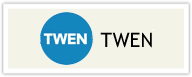
TWEN (The West Education Network) is a law-related online course management software platform. Please note: You will use your Westlaw password to access course materials posted in TWEN. When registering your Westlaw/TWEN password, be sure to set your time zone to Mountain Standard Time (MST) and check the box for “Daylight Savings Time” so you will be able to accurately schedule online appointments with your professors.
Professors can use course management software to post course materials online and provide access to online communication tools such as email and asynchronous, threaded discussion boards. Each platform offers features that may or may not be activated by your professor. Not all professors post course materials online.
-
Technology Orientation
Technology Orientation Checklist
Office 365
Click here for information about setting up your DU Microsoft Office 365 account, including access to Microsoft Office applications and your @du.edu email account.
- MyDU
- Logging in; setting up security question and password: https://my.du.edu/
- First time login: username 87xxxxxxx
- Password: mmddyy (date of birth with two-digit year first time you log in; if you have your password re-set use your four-digit year of birth mmddyyyy)
- Use resources in my.du.edu to keep your computer up to date. Students are responsible for ongoing maintenance of their operating systems, antivirus software (available through my.du.edu under the Technology Support page).
- Finding your @du.edu email address
- Logging in; setting up security question and password: https://my.du.edu/
- Online Course Materials
- Canvas: http://canvas.du.edu (login credentials same as for MyDU). Call (303) 871-4700 to reset your MyDU or Canvas credentials.
- TWEN: http://lawschool.westlaw.com/twen (login credentials same as Westlaw OnePass). Westlaw OnePass registration keys will be sent to students at the end of July or early August. For questions about your Westlaw OnePass registration key, please contact Madeline Cohen.
- Canvas: http://canvas.du.edu (login credentials same as for MyDU). Call (303) 871-4700 to reset your MyDU or Canvas credentials.
- Laptop Requirement
- See "Laptop Requirement" section above for more information about the laptop requirement. Please note: anything not specifically mentioned in this link will not meet the requirement, including Chromebooks, Android tablets, iPads and RT versions of Surface tablets.
- See "Laptop Requirement" section above for more information about the laptop requirement. Please note: anything not specifically mentioned in this link will not meet the requirement, including Chromebooks, Android tablets, iPads and RT versions of Surface tablets.
- Wireless
NOTE: You must be on campus to connect your computer to the DU wireless network.- Current students, staff, and faculty can connect to the DU wireless network by selecting eduroam as the wireless network on a laptop, phone, or tablet, and logging in with their firstname.lastname@du.edu email address and password. Go to the following link to troubleshoot eduroam connection issues.
- Connecting to WiFi at DU as a Guest
- From the available WiFi networks, select DU Guest WiFi if you are not a current student, faculty, or staff member at the University and are visiting campus, or if you are on campus doing official work for the University of Denver.
- Read the Terms of Agreement and click the "I agree" button.
- Current students, staff, and faculty can connect to the DU wireless network by selecting eduroam as the wireless network on a laptop, phone, or tablet, and logging in with their firstname.lastname@du.edu email address and password. Go to the following link to troubleshoot eduroam connection issues.
- Printers
- For information on printers available at the law school, view these instructions from the Westminster Law Library.
- For information on printers available at the law school, view these instructions from the Westminster Law Library.
- Advance Assignments
Check the Registrar's Office page for information about advance assignments.
- Video Recording a Class or Event Policy
View the Student Affairs policy on Video Recording a Class or Event.
Networking Services
Networking Services:
- is charged with maintaining the Sturm College of Law’s physical network infrastructure, which includes all switches & routers and wireless access points within the Law School building and network security;
- provides tier level 3 support for help desk and all Law School faculty & staff;
- supports and maintains all Law School owned servers and equipment.
- supports and maintains All Law School Student Email accounts
If you have any questions please contact:
Tim Mitchell
Manager of Networking Services
303-871-6021
tim.mitchell@du.edu
Copyright
-
Overview
The Sturm College of Law (SCOL) supports the fair use of copyrighted materials in furtherance of the academic and research missions of the SCOL. In order to assist with these goals, the University of Denver provides guidelines regarding intellectual property rights, copyright, and related matters. These guidelines are located at https://www.du.edu/techtransfer.
In order to assist its faculty, staff, and students in complying with copyright law when copyrighted materials are being used for teaching or research, the SCOL provides a detailed list of frequently asked questions and answers regarding copyright law and compliance. In conjunction with these frequently asked questions, the SCOL provides a Checklist for Fair Use Analysis that can be utilized to assess whether or not the use of copyrighted materials meets the fair use requirements.
United States copyright law contains many gray areas and the goal of this site is to provide useful information to faculty, staff, and students of the SCOL regarding complex copyright issues. The information provided discusses copyright in general, fair use, classroom photocopying, posting to course management systems, and the usage of course packs.
The information and materials provided on this site serve only as practical advice regarding copyright-related matters. This site is not intended to provide legal advice about copyright and proper legal advice should be obtained when necessary.
-
Copyright Permission FAQ
These FAQs will in securing copyright permission to use a protected work.
What is copyright permission?
It is the process of getting consent from the copyright owner of the work to use that owner’s material in whatever form you are going to use it (e.g., a book). You will sometimes hear permission referred to as “licensing” — essentially the copyright owner is granting you a license to use the material in the way that has been agreed upon by both parties. Unless the material is in the “public domain” or your use is considered a “fair use”, you must seek permission from the owner to use it. If you do not seek permission, you may be infringing and may be subject to legal action.
Do I need copyright permission?
If you want to use material that is not in the public domain and the use you are making of the material does not fall under the fair use requirements, then you should seek permission from the copyright owner.
The following works are in the public domain (i) material published prior to 1923; (ii) material published between 1923 through 1963 without a copyright renewal; (iii) material published between 1923 through 1977 without a copyright notice; and (iv) material published from 1978 through March 1, 1989 without a copyright notice and without subsequent registration within 5 years. If the material is in the public domain permission is not required.
To review fair use guidelines and the checklist, please see the linked Checklist for Fair Use Analysis.
Steps in the permission process.
Identify the copyright owner. In order to begin the permission process you must identify the owner of the work. Keep in mind that the author is not always the copyright owner of the work. Many times the publisher of the work is the copyright owner. Additionally, there may be multiple copyright owners if you have a book or article written by multiple authors.
First, check to see if the work has a copyright notice. If there is a notice that indicates who owns the copyright that is the person or entity you should start with.
For instance, if you are seeking permission to use information printed in a book, check the inside front pages for the notice (e.g. “Copyright © 2003 Aspen Publishers, Inc.”). In this example, you would contact Aspen Publishers to secure permission. Generally you want to visit the publishers’ website to see if it has information on how to secure copyright permission. Many publishers have an online request form or a specific email or phone contact available to assist with copyright permission.
If you are seeking permission to use an article published in a law review/journal or other type of journal publication, check the inside cover of the journal to see if there is a copyright notice or information about who holds the copyright, the journal publisher or the author. The following are examples of what you might find and how you should proceed:
(a) “Copyright © 2010 Taylor & Francis Group, LLC. All rights reserved. No part of this publication may be reproduced, stored, transmitted, or disseminated in any form or by any means without prior written permission from Taylor & Francis Group, LLC.”
- In this example you would contact Taylor & Francis for permission.
(b) “Except as otherwise expressly indicated, the author of each article in this issue of the Journal has granted permission for copies to be made for classroom or other educational use as long as (1) copies are distributed at or below cost, (2) the author and the Journal are identified, and (3) proper notice of the copyright is affixed.”
- In this example, unless you were using the materials as indicated in this paragraph, you would need to contact the journal for permission. It is not clear from this language whether the journal or the author holds the copyright so it is best to start with the journal and know that they may refer you to the author.
(c) “Copyright © 2009 by Michigan State University College of Law except as otherwise indicated. The copyright in each article is owned by the respective author. All rights reserved.”
- In this example you would need to contact the author of the article for permission. This language indicates that the author retains copyright ownership.
(d) There is not language in the journal that indicates copyright ownership.
- In this example you would need to contact the journal for permission. The journal might refer you to the author, but it is best to start with the journal.
If you have made a determination that you need to contact the journal for permission, check the information in the front of the journal to see if it provides the name and contact for seeking copyright permission. If there is no information at the front of the journal issue, check the website for that particular journal. Once you have the contact information you can begin the process.
If you have made a determination that you need to contact the author for permission, check the law review article to see if it provides the name and contact for the author. In many cases the author’s university affiliation will be listed. Once you have that information you can visit the university’s website and look for the author’s email and phone number.
Keep in mind that whether you are dealing with a publisher, journal, or the author directly that it may take time to secure copyright permission. You may also have to follow-up or call to move the process along more quickly. In some instances the process may take a few weeks to a few months. It is best to seek permission prior to completing the work in case you need to remove something due to the inability to secure permission. The best plan is to start the permission process as early as possible.
If you cannot identify the owner from the work. In those limited situations when you cannot identify the copyright owner from the material itself you should attempt a search in the online copyright catalog hosted at http://www.copyright.gov. Only copyrights recorded from 1978 to date are available in the online catalog. However, keep in mind that a copyright owner is not required to register their work with the copyright office in order to have copyright rights. If you still have not located the owner, you might conduct a Google search by searching the title of the work in quotes to see if you receive any results that can provide clues as to the owner.
Determine the type of rights needed from the owner. Once you have determined the owner of the copyright, you must determine the types of rights you wish to secure from the owner.
You want to determine whether you are seeking exclusive or nonexclusive permission rights. It is most likely that you are seeking nonexclusive rights to use the work meaning that the author and anyone else the author grants permission to can also use the work.
You want to determine the terms of the use. In other words, how long do you want to be able to use the work?
- Is it a one-time use meaning that you only want to use it once in that particular work or edition of work?
- Is it an on-going use meaning that you want to use it in this work or edition and any future works or editions that might be published?
- Is it a multiple type use meaning that you want to use it in both a print and online resource or possibly two print resources or two online resources?
- Is it a use in perpetuity meaning that you want to be able to use it any time in the future in any capacity without contacting the owner for additional permission?
You want to make sure that you request the type of permission you need and cover all your bases so that you do not have to seek multiple permissions.
Also, keep in mind that the owner of the copyright may want compensation in order to grant permission. You will need to determine ahead of time whether you are willing to pay for permission and if you are willing to pay, the dollar amount you are willing to pay.
Contact the copyright owner. Once you have determined the copyright owner and the type of rights you need from that owner, it is time to contact the copyright owner. If you know the copyright owner of the work, then that is the place to start.
In some cases the owner, in particular if it is a journal or publisher, will provide a website. Check the website to see if there is an option to seek copyright permission online. If the website does not have that option, then email or contact the journal or publisher by phone. If the copyright owner is the author of the work, then contact the author via email or phone to seek written permission.
In those situations where it is not clear who is the copyright owner, start with the journal or publisher. If they do not own the work, then you can take the next step of contacting the author directly.
Get permission in writing. You should secure the permission in writing. Never rely on copyright permission provided orally.
When dealing with a publisher they will often have their own written form available for completion. Read the form carefully to make sure no edits are necessary to meet the circumstances of your particular situation.
When dealing with an author, the best approach is to have a form that you have drafted for the particular situation that you can complete and forward to the author from whom you are seeking permission. See Exhibit A for a sample form.
Track/keep a record of permissions received. Keep a log of the copyright permission process. This will enable you to stay current with the process and to ensure that you have secured all necessary permissions. You should consider noting the following items in your log:
- Title and author of the work for which you are seeking permission
- Name of entity or person that the copyright permission was sought from
- Date copyright permission was sought or requested
- Any follow-up actions or correspondence
- Date that permission was received
- Copy of permission received
What do I do if I cannot get copyright permission?
There are some situations where you may not be able to secure copyright permission and have no other viable argument to rely upon, such as fair use. In those instances you may have to remove the material from the publication. If you use the material without permission from the copyright owner you have most likely violated the law and could be subject to a copyright infringement claim.
How do I get copyright permission to use a photograph or a figure?
Seeking permission to use a photograph or figure is similar to seeking permission to use written work. You must first identify the owner of the photograph or figure, which can sometimes be difficult. You should then contact the copyright owner and seek written permission to use the photograph or figure. If you are unable to locate the owner of a photograph, you may want to consider looking for a photo from one of the free or low-cost websites (e.g. istockphoto.com; freedigitalphotos.net; freephotos.com). If you are unable to locate the owner of a figure, you may want to consider searching for a similar figure from an alternative source or one published by the federal government as its work is generally not copyrighted and can be used.
- In this example you would contact Taylor & Francis for permission.
-
General Copyright FAQs
What is copyright?
Copyright is a form of protection provided by Congress for original works of authorship fixed in a tangible medium of expression. Copyright is available for both published and unpublished works, regardless of the nationality or location of the author. The first copyright law was enacted in 1790 and has been revised several times since then with the most recent revision signed into law in 1976. The Sonny Bono Copyright Term Extension Act of 1988 extended the copyright term for an additional 20 years for many works. Copyright law can be found in Title 17 of the United States Code.
What are the basic terms for copyright protection?
Works that were created on or after January 1, 1978 are protected for the life of the author plus an additional 70 years after the author’s death. If the work was created by a corporate author or is a work made for hire, copyright protection is for the shorter of 95 years from publication or 120 years from creation.
What does copyright protect?
Copyright protects original works of authorship fixed in a tangible medium of expression, including literary, dramatic, musical, artistic, and certain other intellectual works. This includes works such as poetry, novels, plays, movies, audio-visuals, songs or sound recordings, pantomimes, graphics, computer software, and architecture.
When does copyright protection begin?
Copyright protection exists from the moment the work is created in a fixed and tangible medium of expression. The word “copyright” or © is no longer required for works to be copyright protected.
What can be copyrighted?
There are eight categories of works that can be copyrighted. These categories are: (1) literary, musical, and dramatic works; (2) pantomimes and choreographic works; (3) pictorial, graphic, and sculptural works; (4) sound recordings; (5) motion pictures and other AV works; (6) computer programs; (7) compilations of works and derivative works; and (8) architectural works.
What cannot be copyrighted?
The following items cannot be copyrighted: (1) ideas, procedures, methods, systems, and processes; (2) titles, names, short phrases, and slogans; (3) facts, news, and research; and (4) works produced by the United States Government or its employees as a part of their job. However, copyright may protect the way in which facts, ideas, or systems are expressed.
What are the copyright holder’s exclusive rights in regard to their copyrighted work?
The copyright holder has the exclusive right to do the following with their copyrighted material: (1) make copies; (2) create derivative works; (3) distribute the work; (4) publicly perform the work; and (5) publicly display the work.
What is the public domain?
The public domain includes those works which never had copyright protection and those works on which copyright protection has expired. Works in the public domain are no longer protected by copyright law and can be freely used. As a practical matter, all works published in the United States prior to 1923 are in the public domain. Works published between 1923 and 1963 on which copyright registration was not renewed are also in the public domain. Additionally, works produced by the United States Government or its employees as a part of their job are in the public domain. State and local government publications are generally copyrighted and so are not public domain works.
What is the First Sale Doctrine?
Under this doctrine, the owner of a copyright protected work in physical form can lend, resell, or dispose of the item. It is this doctrine that allows libraries to purchase copyrighted material and make it available to faculty, students, and staff, or place it on faculty reserves. It is also this doctrine that allows a professor to place a personal copy of copyrighted material on faculty reserves. The first sale doctrine does not allow for the reproduction, public display, or performance of the work. The first sale doctrine does not apply to copyrighted material available through a licensing arrangement.
What is fair use?
Fair use is primarily intended to allow the use of copyrighted works for criticism, commentary, news reporting, education, scholarship, or research. If the use is not for one of the above, you must obtain copyright permission to use the content of the work. Even if the use is for one of the above, you may not be able to rely on fair use and will be required to obtain copyright permission.
Fair use is a defense to a claim of copyright infringement for the purposes listed above. Copyright allows for the use of copyrighted materials without permission of the owner if the user complies with the fair use guidelines. Fair use is determined on a case-by-case basis and assesses the following four factors:
1. Purpose: the purpose and character of the use, including whether such use is for commercial purposes or for nonprofit educational purposes.
2. Nature: the nature of the copyrighted work; what kind of work is it, non-fiction/factual or fiction.
3. Amount: the amount and substantiality of the portion of the work to be used in relation to the work as a whole; will a small or large portion be used; even if a small portion, is it the “heart” of the work.
4. Effect: the effect of the use upon the potential market for or value of the work; will copying decrease the value of or demand for the work.No one factor determines whether or not a valid claim of fair use can be made. Each situation is evaluated on a case-by-case basis. Some examples of fair use include the following:
• A short quotation in a scholarly work for illustration or clarification of the author’s observations.
• A parody that uses minimal amounts of a work.
• A summary of an article.If you would like to use copyrighted material in your classroom, please click on the link below and complete the Checklist for Fair Use Analysis form to assess whether or not the use of the copyrighted materials meets the fair use requirements or whether you must obtain copyright permission.
Checklist for Fair Use Analysis
What happens if permission cannot be obtained for use of an item?
If you do not receive a response granting permission to use the copyrighted work, you can not assume that you have been granted permission. You must assume that you have not been granted permission and will be unable to use that particular copyrighted work.
Who keeps the copyright permission?
The party who requested copyright permission should keep a copy of any granted permission in their files.
How are copyright fees assessed?
For paper materials, the publisher or rightsholder establishes the amount to be charged for each copy of an item. There is not a set or standard fee. If multiple copies are made of a single item, it is necessary to pay for each copy of the item.
For electronic reserves, the publisher or rightsholder establishes the amount to be charged for each item placed on electronic reserves. Electronic reserves fees are generally assessed for each student enrolled in the class.
In some cases, copyright permission may be granted free of charge, but that is at the discretion of the publisher or rightsholder.
All copyright fees incurred will be charged back to the organizational unit that requested the permission.
What constitutes a coursepack?
A coursepack is a collection of materials, such as journal, periodical, or newspaper articles, book excerpts, or other materials selected by the instructor as relevant to the class. At the University of Denver, coursepacks are prepared and reproduced by the main campus bookstore. The photocopying of materials for coursepacks does not qualify as fair use and so copyright permission is required.
An e-coursepack contains the same types of materials as a paper coursepack, but is posted online for student access. Just like paper course packs, e-coursepacks require copyright permission from all the relevant copyright holders.
Copyright permissions for coursepack materials are generally only provided for a specific period of time, such as the semester or quarter. After that time period has lapsed, permission will need to be re-sought if the materials are to be used in subsequent semesters or quarters, whether paper or online.
Without permission from the copyright holders, paper and e-coursepacks infringe copyright and may result in liability.
What about faculty reserves in the library?
If the library has purchased the material (or the professor provides a personally purchased copy of that material), the material can be placed on faculty reserves in the library for that particular semester. This type of short-term faculty reserve does not require copyright permission.
If you desire to have multiple paper reproductions placed on faculty reserve, this type of reserve will generally require copyright permission.
What about posting copyrighted material to course management systems (e.g., Blackboard and TWEN)?
Just because the content is password protected does not eliminate the need to seek copyright permission. Content that is uploaded to course management systems generally requires copyright permission. The basic guideline is that if you need permission to use the content in paper format, you need permission to use the content in electronic format.
If you want to provide an electronic link to content, it is the license agreement for the electronic resource where the material is available that will determine if this type of link is permitted. In many cases, the license agreements for electronic content allow for students to access the content through a hyperlink, but you must first check with the copyright librarian to verify that.
If you want to determine whether information is available electronically, the library will be happy to assist you in attempting to locate the information in one of our databases.
Is digital content found on Web sites or the Internet copyright protected?
Content found on Web sites or the Internet is protected by copyright law even if it does not carry a copyright notice. As a result, you must seek copyright permission in order to use content on the Internet. Examples of works that are protected in digital form include electronic books, digital musical recordings, e-mails, Web sites, and works embedded in Web sites.
Can I show a movie in my classroom?
A professor can display or perform a work in the classroom without obtaining copyright permission if the following requirements are met: (1) the use is for instructional purposes only; (2) the use occurs in a face-to-face teaching setting; (3) the use occurs at a nonprofit educational institution; and (4) the material being displayed or performed was lawfully obtained.
If you cannot meet these criteria you must either meet the fair use provisions or you must obtain copyright permission.
What if I am using a work that I authored or created?
If you are the author of the work, and it was not a work made for hire, you are the original copyright holder. However, if you transferred your copyright to another entity, such as publisher, without retaining any rights for yourself, you are no longer the copyright holder. As a result, in order to use the work it must meet the fair use provisions or you must obtain copyright permission.
What is the Technology, Education, and Copyright Harmonization (TEACH) Act?
The TEACH Act addresses the special environment of distance learning or education. The Act allows accredited, nonprofit educational institutions to perform and display copyrighted materials for distance education if all the requirements of the TEACH Act are met. The TEACH Act allows access to copyright protected materials for distance education purposes, but the academic institution must meet very specific requirements in order to rely on the Act. In many cases, most distance education instructors rely on the fair use provisions because the TEACH Act provisions are so difficult to meet.
The TEACH Act does not extend to electronic reserves or paper or e-coursepacks. In addition, it does not supersede fair use or existing licensing arrangements.
What are the TEACH Act Requirements?
There are a number of requirements that must be met in order for a distance education instructor to rely on the TEACH Act versus the fair use provision. A number of the requirements of the TEACH Act are as follows: (1) the educational institution must be accredited and not-for-profit; (2) the use of the materials must be limited to only those students specifically enrolled in the distance education class; (3) the use of the materials must be for either live or asynchronous class sessions; (4) the use must not include the transmission of materials typically purchased or acquired by students for use in the class; and (5) the institution must have technological measures that ensure compliance with all TEACH Act policies.
Please note this is not a full list of the TEACH Act requirements. A full listing can be obtained in the Copyright Act.
What types of activities violate copyright law?
The following activities are likely to violate copyright law:
• Copying and sharing copyrighted material, including images, movies, and MP3 files
• Posting copyrighted material
• Plagiarizing copyrighted material
• Unauthorized downloading of anything you do not own, such as MP3 files, movies, software, etc.When in doubt regarding a particular work, assume it is copyrighted.
What are the penalties for copyright violation?
When you reproduce, republish, or redistribute a copyrighted work without permission, you may be violating copyright law and could be sued by the copyright holder. Damages can range from $250 to $150,000 plus attorneys’ fees for each infringing copy. Damages can be more than that if the infringement was willful. You may also be criminally liable if you copied the work for financial gain, which could result in a jail sentence.
How can the copyright dilemma be avoided?
There are a number of ways that you can avoid having to seek copyright permission without violating copyright law. Some alternatives include the following:
• Check the Westminster Law Library and Penrose Library Databases to determine if an article is available electronically. The library can assist in you in this process. If so, provide the students with the URL, if the license agreement allows for that, or direct them to the specific database where they can locate the material. Students are permitted to access these articles in accordance with the license agreement for that particular database.
• Place a copy of the library’s book on faculty reserves for that particular semester. If the library does not own the book and the book will be used extensively, contact the library to determine if it can order a copy of the book.
• Put your personally owned copy of the book on faculty reserve for that particular semester.
• Ask the University of Denver Bookstore to compile a coursepack for your class that can be sold to students. The bookstore will secure the necessary copyright permissions for the coursepack.
Meet the Educational Technology Staff